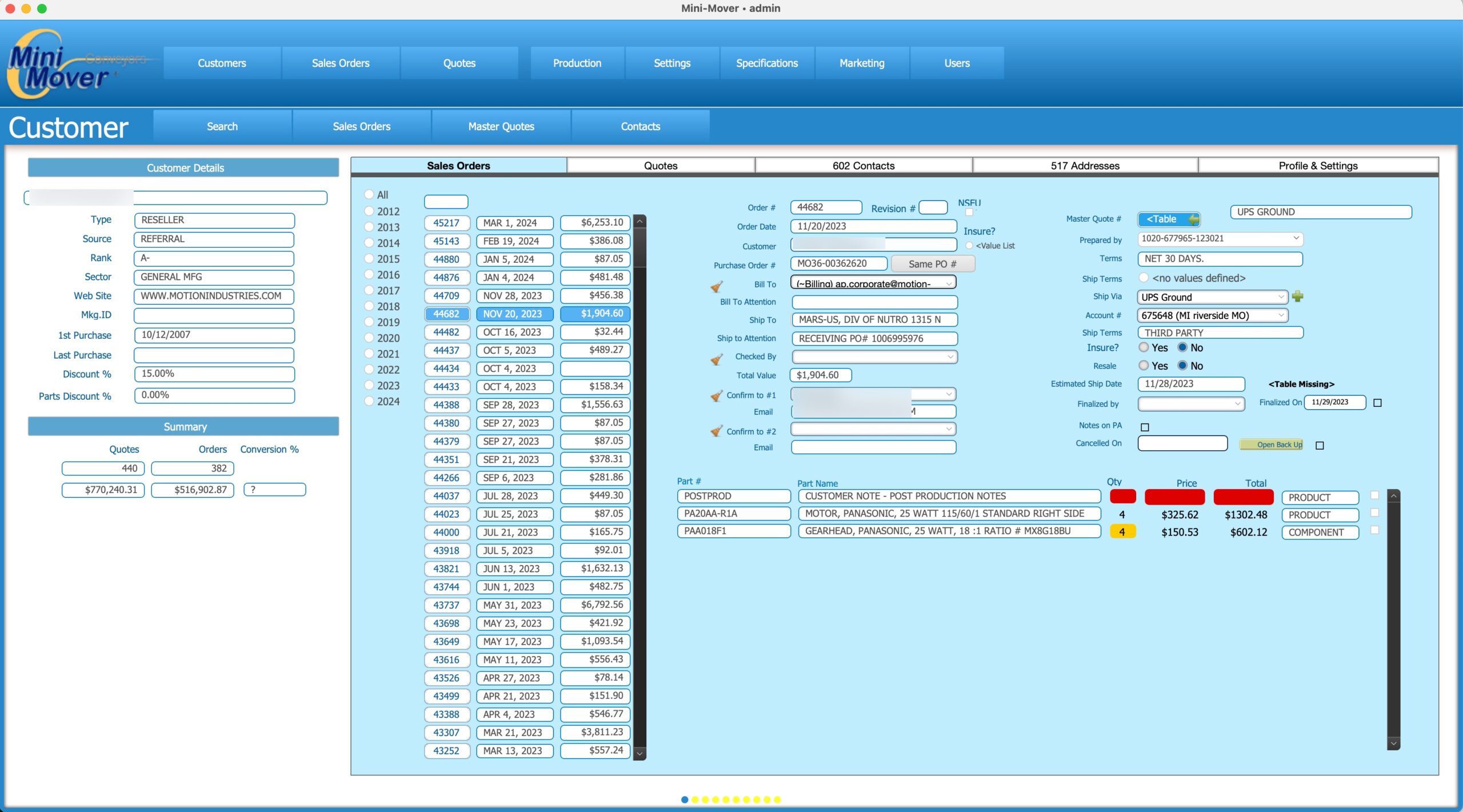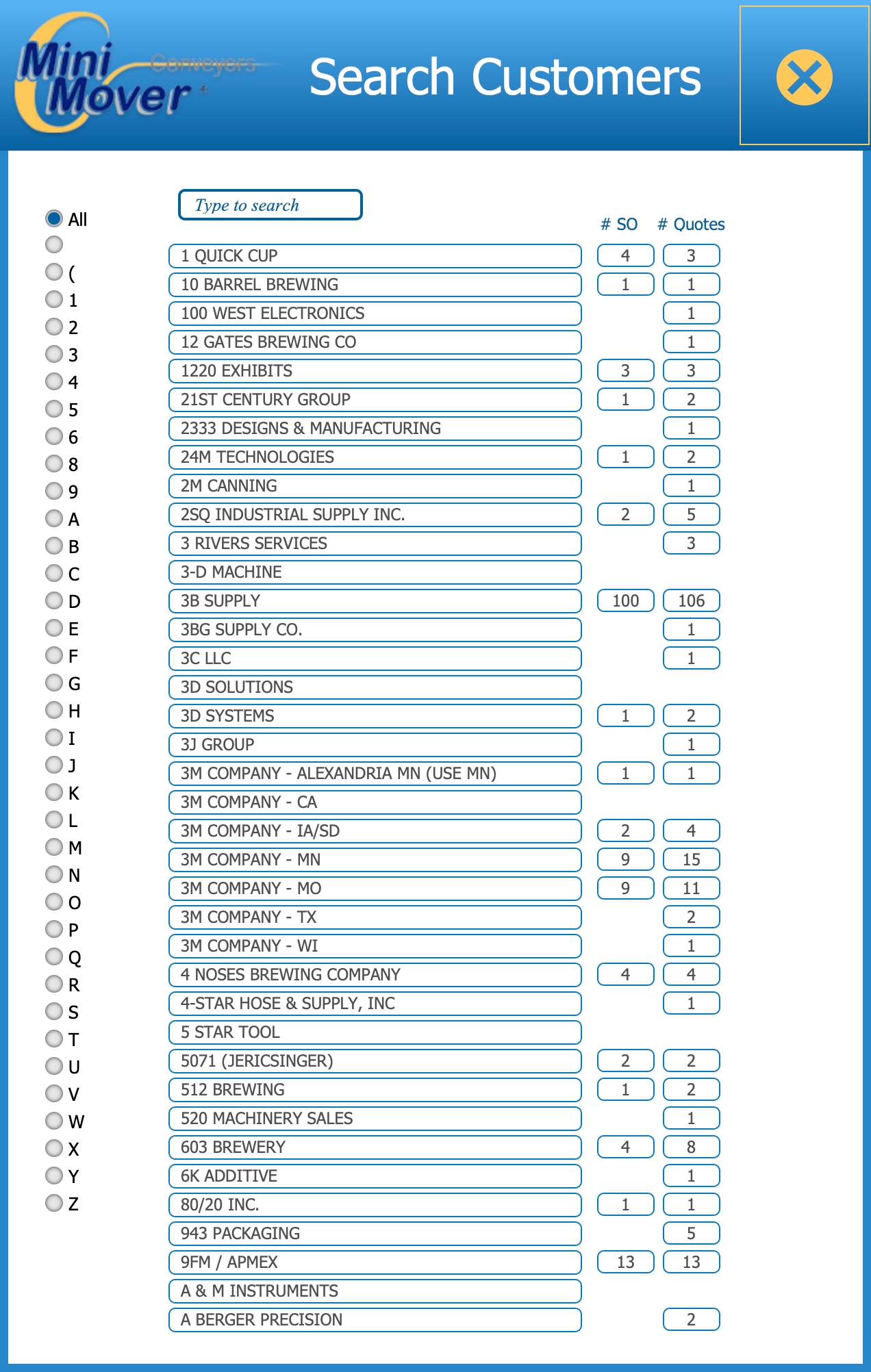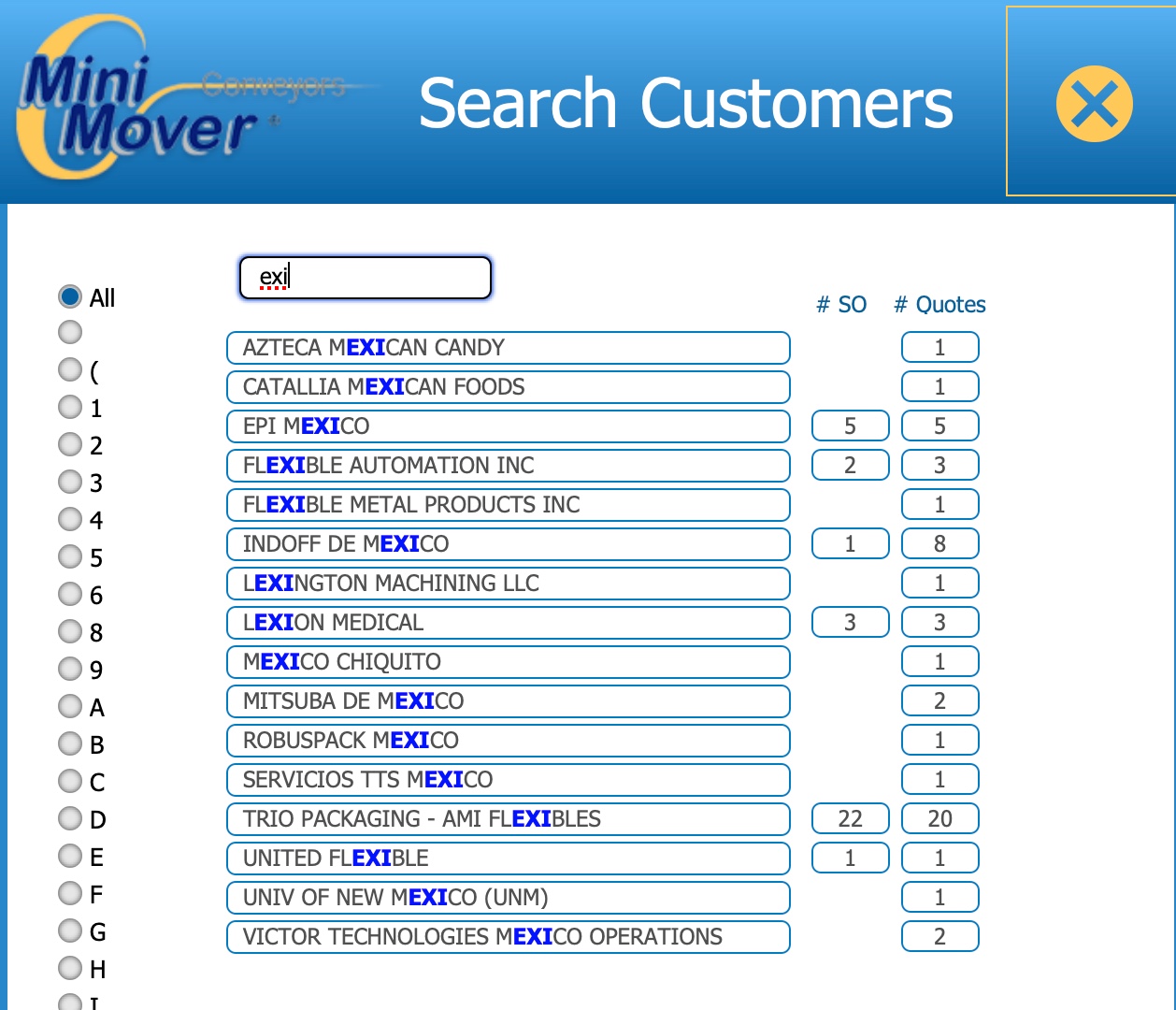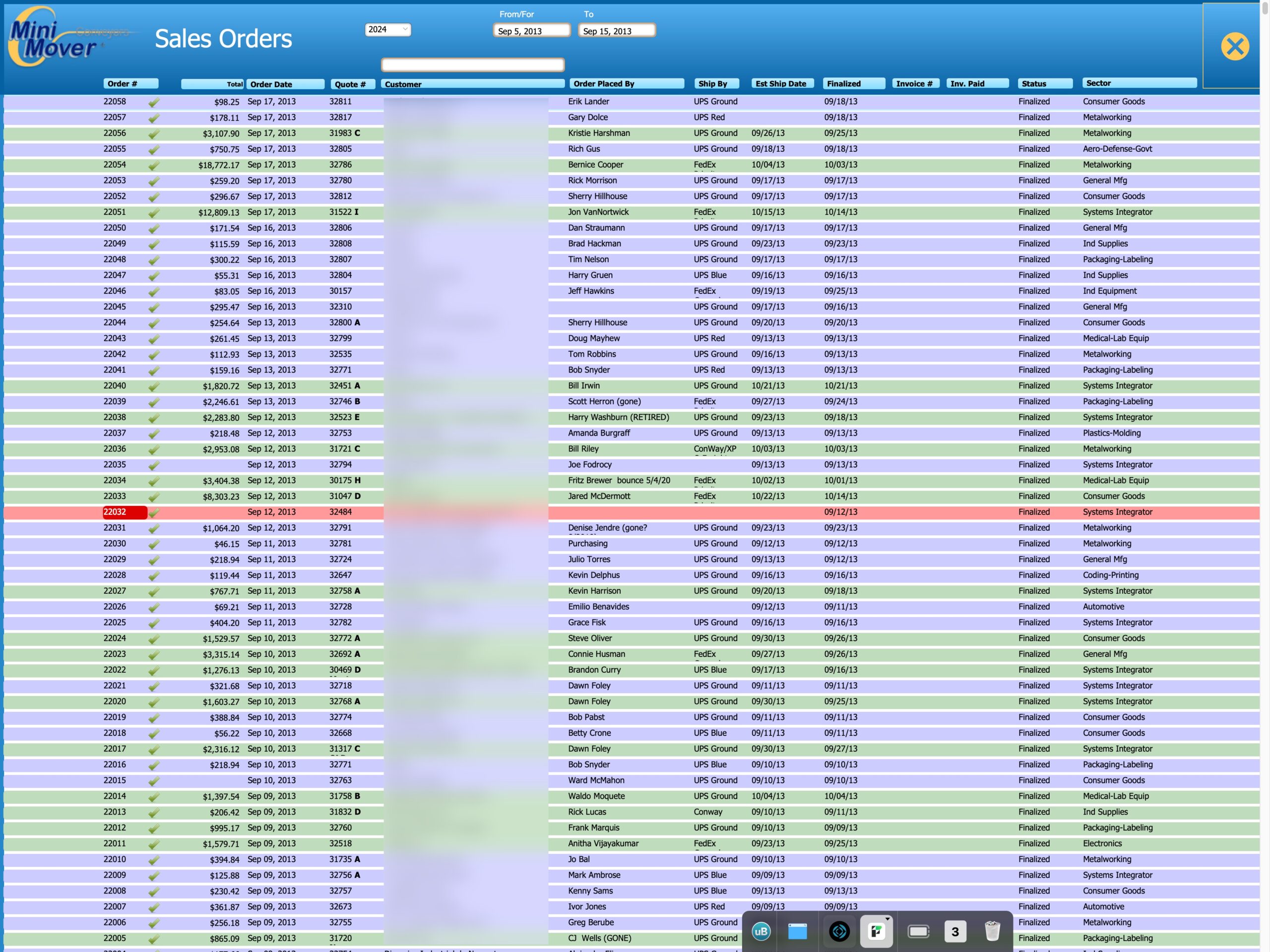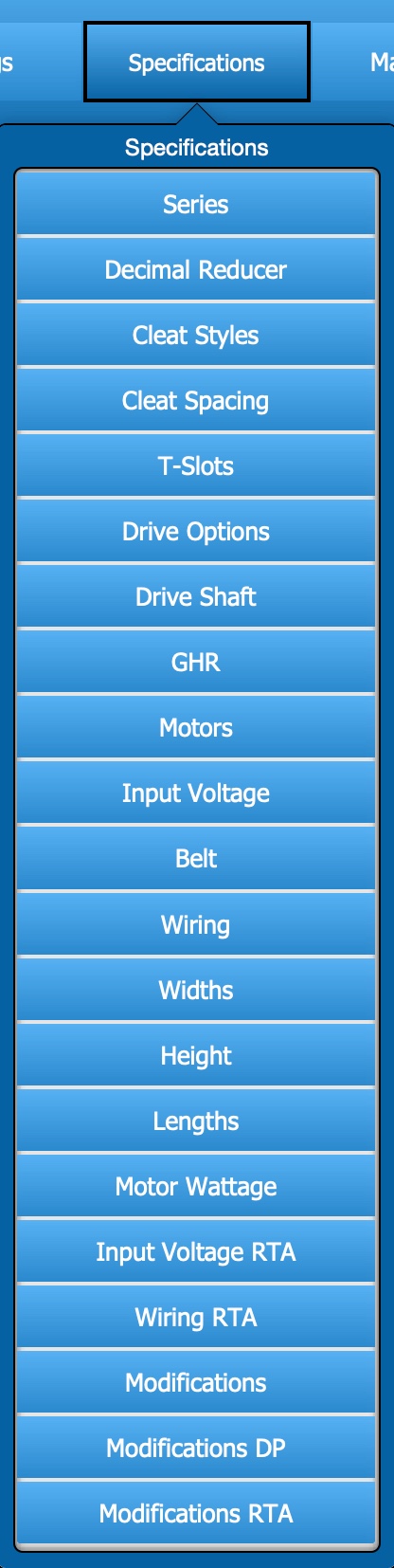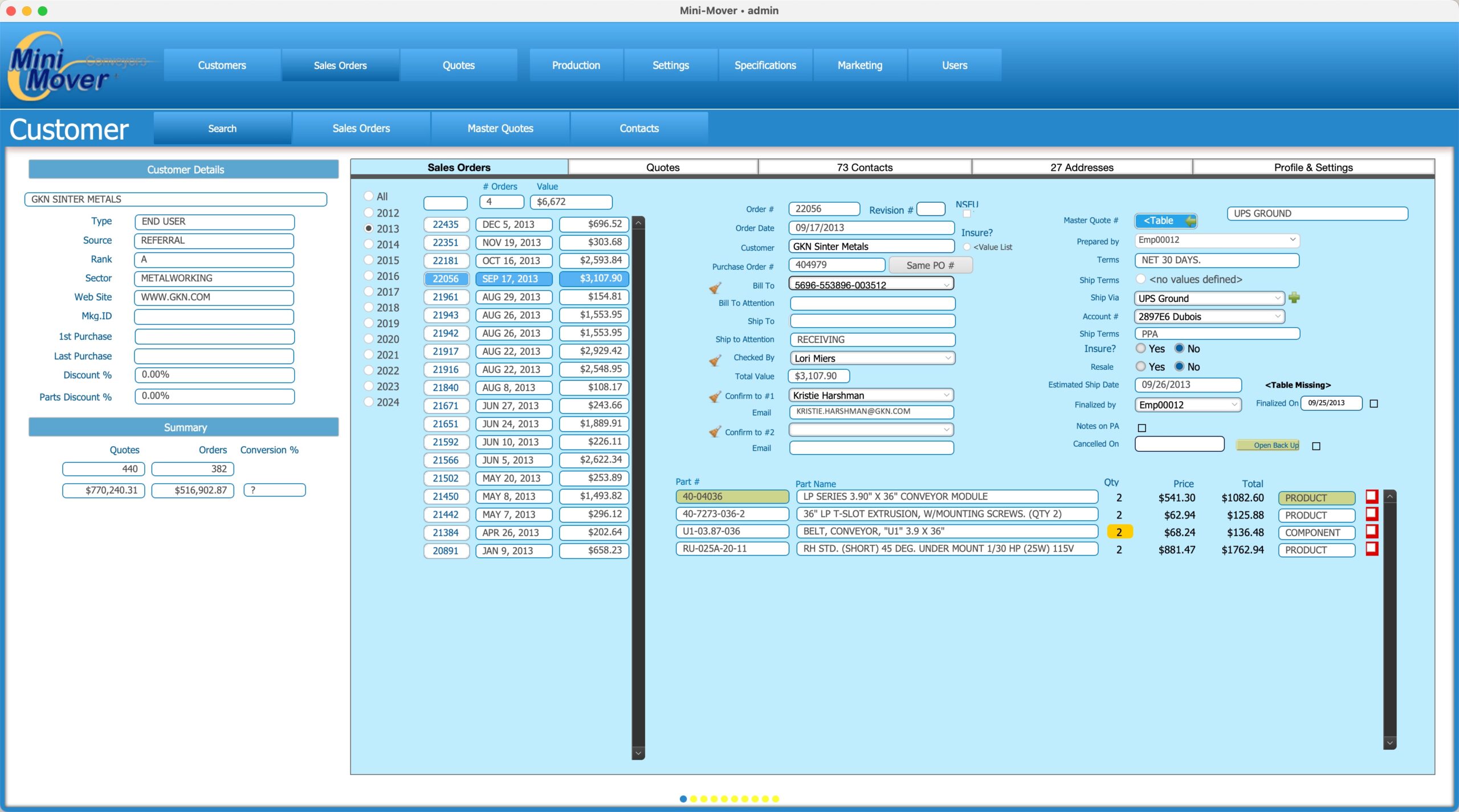Overview
Sales Orders
Quotes
Specifications
Inventory
Products
Serial #s
Components
Mini-Mover Conveyors – Overview
This is the Home Page for the Mini-Mover Conveyors FileMaker™ solution called MiniMover.fmp12. It replaces the ICRM solution which was designed and developed in 2012.
While there are many similarities between ICRM and MiniMover, there are some fundamental differences that users need to be aware of. The most fundamental of these is that everything starts and ends from the Home screen.
By default, it always opens to the Customer panel where a single customer is selected, and which displays all of the information for that customer.
To find a customer, you press the Search button which opens a new window where you can quickly find the customer you want.
This new window opens on top of the Home screen. To find the customer you want, you can either type part of their name in the ‘search’ field at the top, or you can select the 1st letter of their name, and then use the ‘search’ field to filter down from there.
When you see the customer you are looking for, simply click on their name. This will close the Search panel and load that customer.
If you pressed the Search button in error, just close that window, and you’ll be returned to the Home screen with nothing changed.
You’ll notice that you can see a count for each customer of the # of SO (Sales Orders) and the # of Quotes.
Typing letters into the Search field performs what is called a PatternCount search. This means it is looking for any occurrences of the letter(s) typed no matter where they appear in the name.
Those letters also appear in blue so you can quickly see the one you are looking for.
There are two sets of buttons on the Home screen. The ones at the top are always there, while the ones at the bottom change depending on which ‘module’ you are currently in.
Some of these buttons open up to reveal another set of buttons, for example the Specifications button will give you a series of buttons for every single set of specifications.

Each button performs a different function but at no time is the user taken away from the Home screen.
Having said that however, it will sometimes appear that the users have left the Home screen. They have not. What is happening is that a special type of screen called a Card Window, has opened up on top of the Home screen.
While that window is open, you are working in/on that window and you can only get back to the Home screen by closing that window.
Clicking on any line item will close the Card window, loading the Client and the specific item.
This brings us to the 2nd fundamental difference between the new and the old in that when you are working in a customer-related module, it will always be from the context of the customer.
In the screen below we clicked on a specific sales order in the list view. Doing so loaded the customer and that sales order, as well as took us to the Sales Orders tab where you can see a list of all the Sales Orders for that customer. You can filter that list down by year or search for a specific Sales order number. Clicking on any item will load the details of that Sales Order in the area to the right.