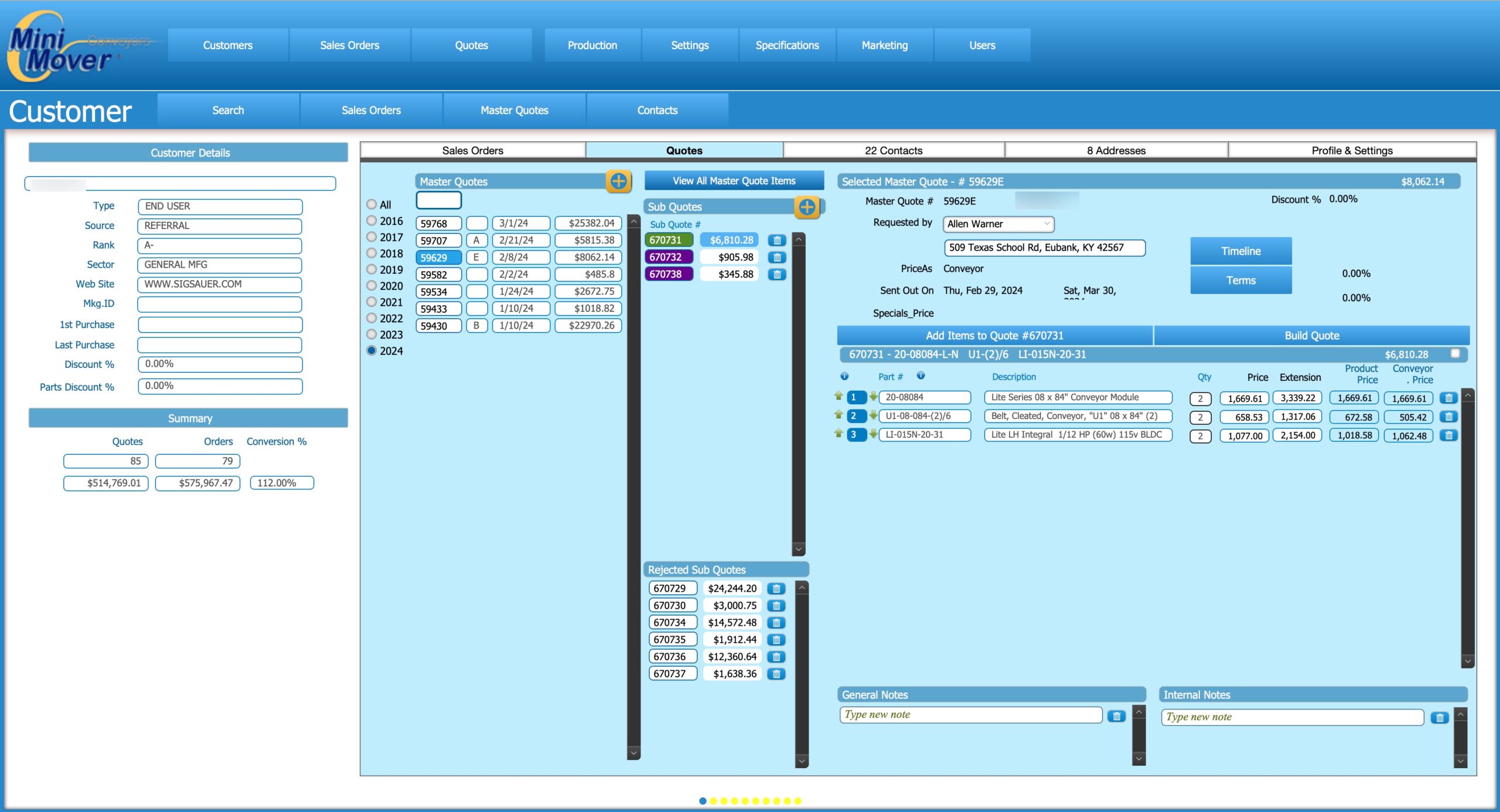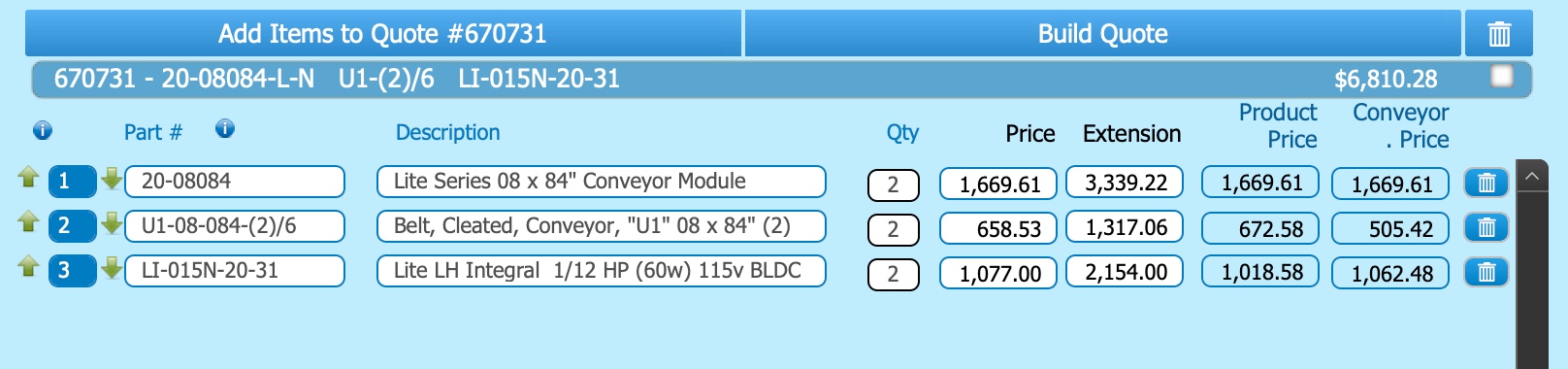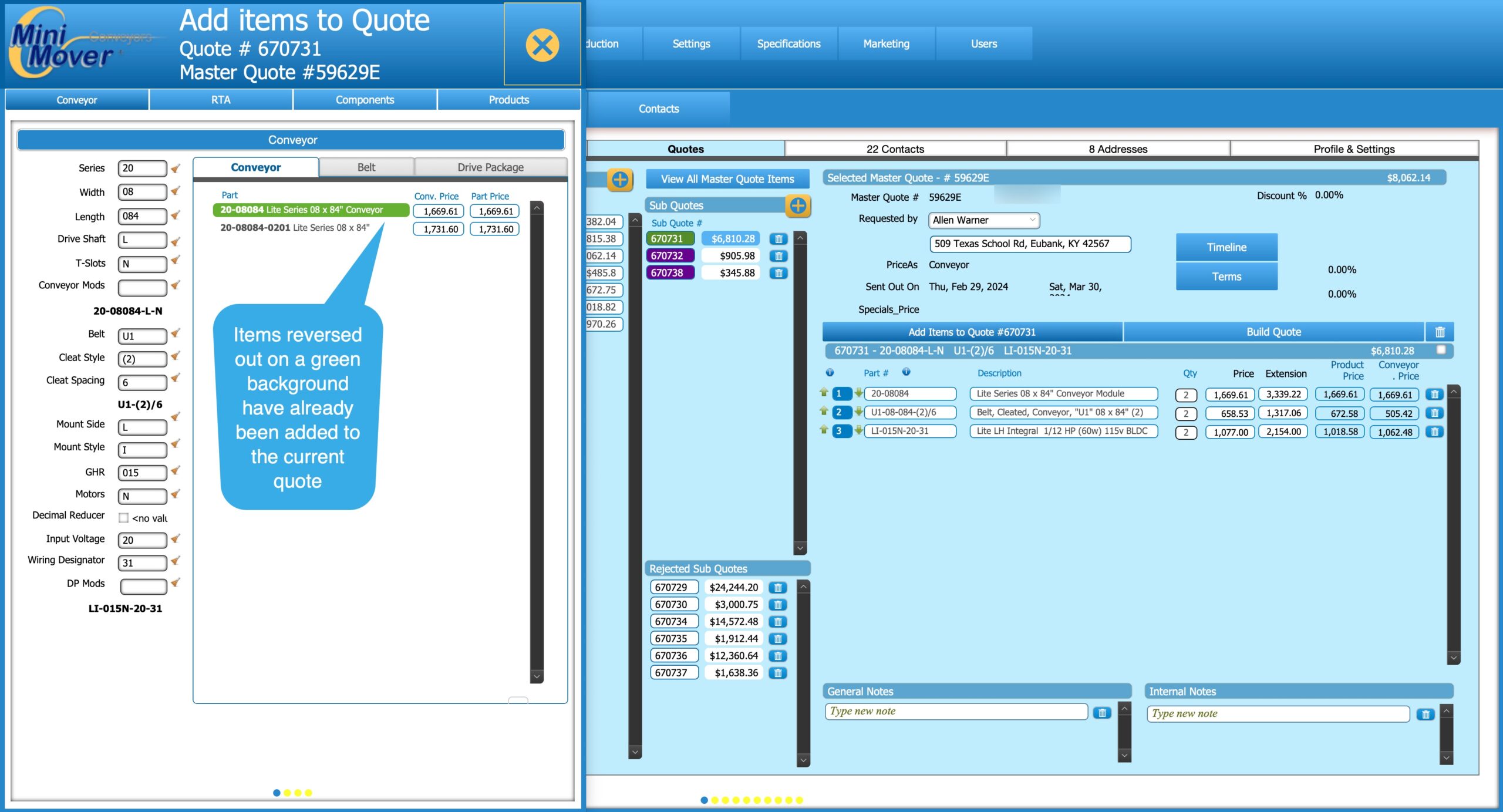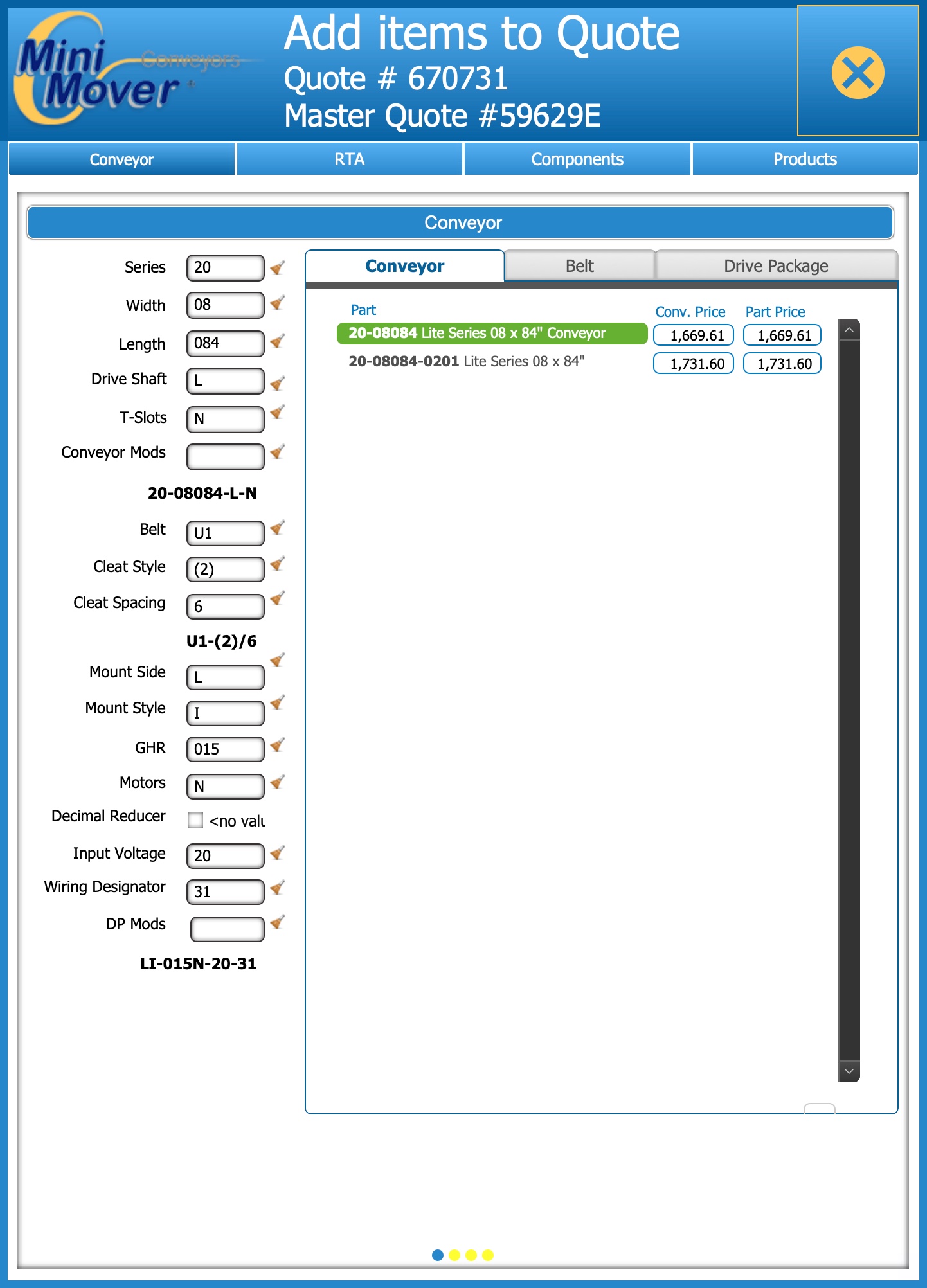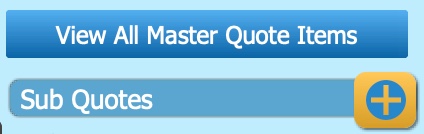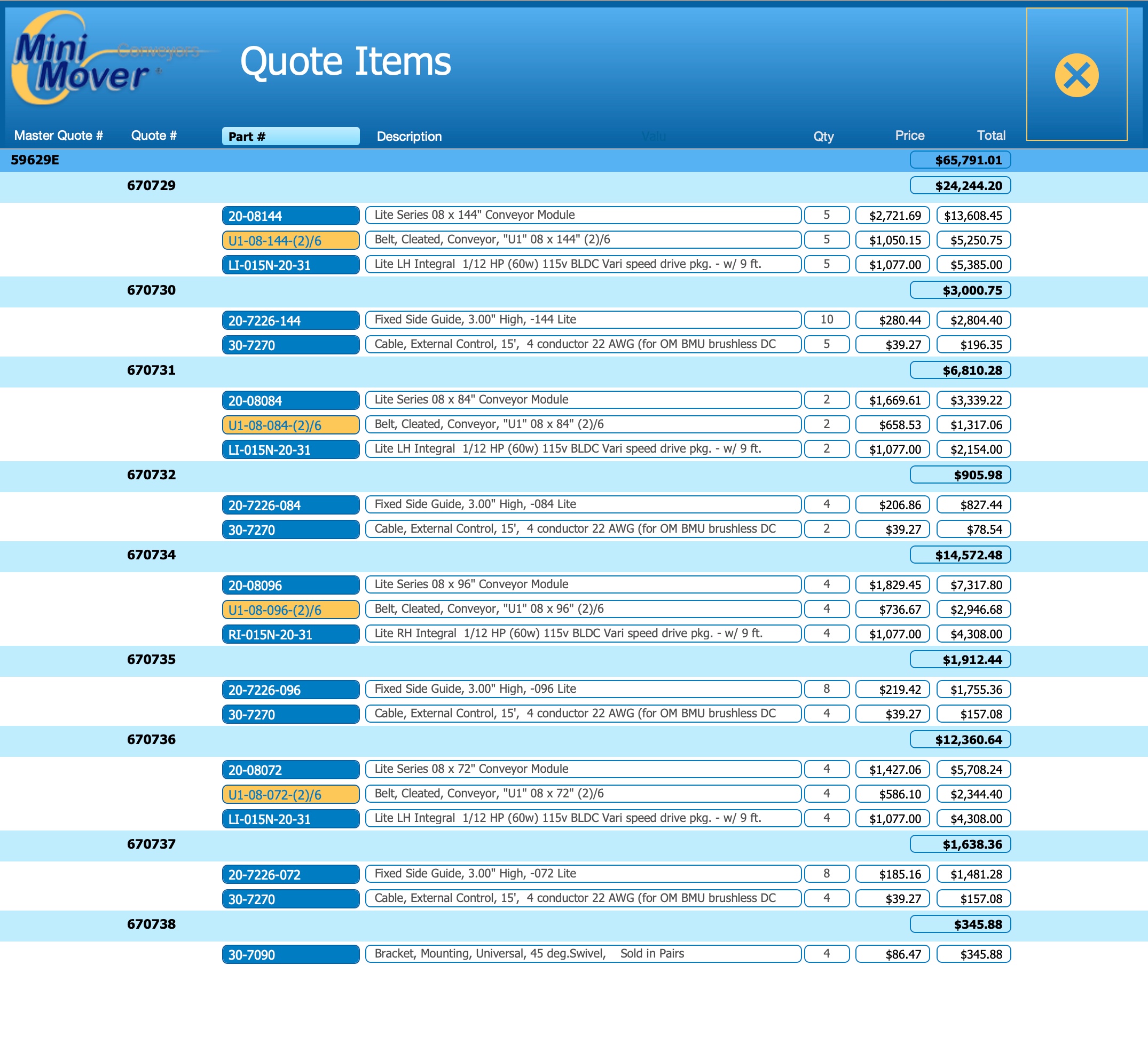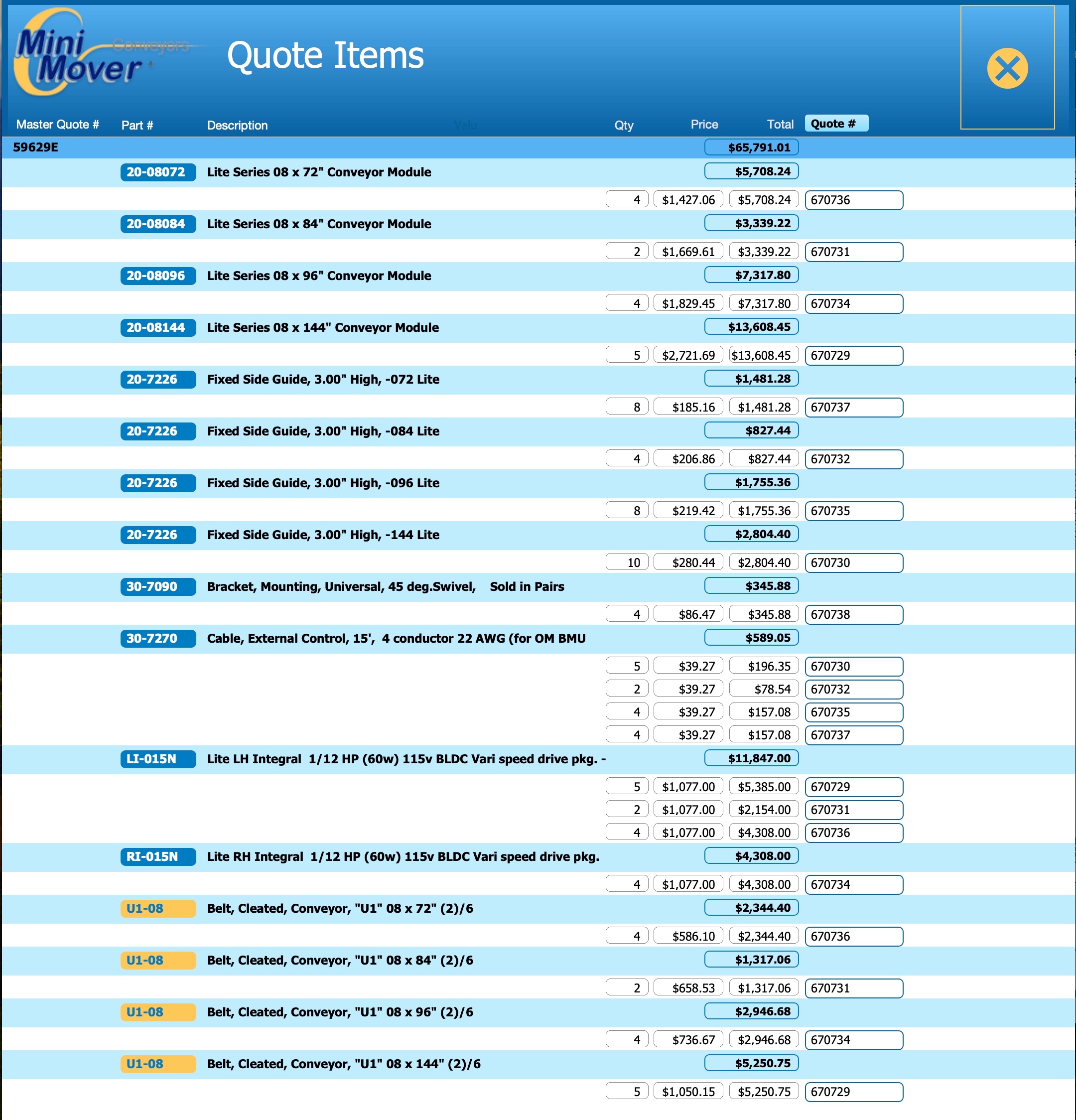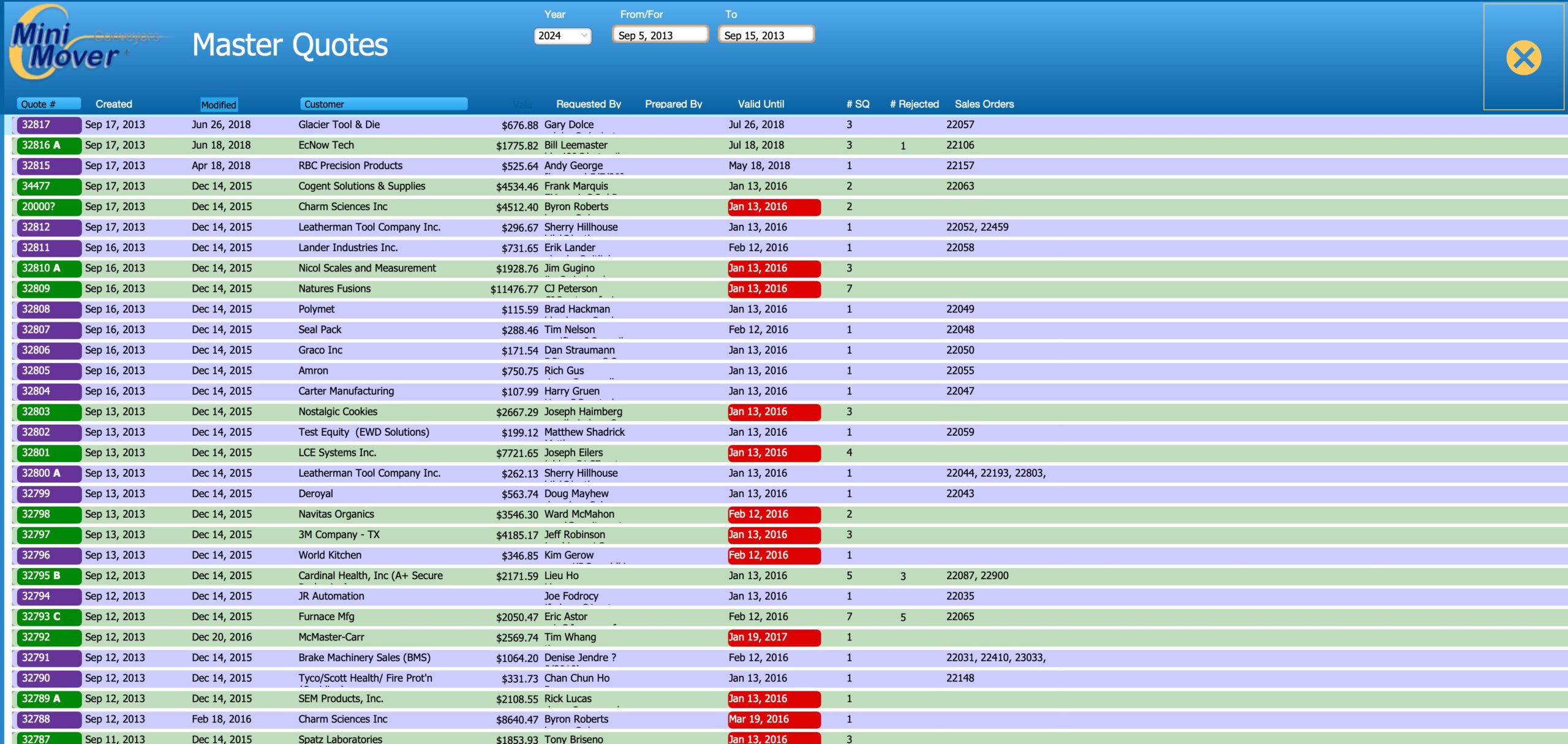Overview
Sales Orders
Quotes
Specifications
Inventory
Products
Serial #s
Components
This page deals entirely with the Quoting side of MiniMover.fmp12. As mentioned previously, quoting is from the context (starting point) of the customer. You can, of course, view a list of quotes for all customers but when you click on a quote, it loads both the customer and that quote into memory and takes you straight to it
Once a customer is loaded, you see a listing of all their Master Quotes and can filter that list down to those for a specific year. Clicking on a Master Quote reveals all of the sub-quotes for that Master Quote. These are divided into two sections; Active and Rejected. Clicking on any sub-quote will reveal all of the items on that sub-quote, and you can then add, or delete, items to the sub-quote.
The two dark yellow buttons with a blue + icon allow you to add a new Master Quote and then sub-quotes for that. You need to be a little careful here so as not to add a sub-quote to the wrong Master Quote.
With a sub-quote selected, you see all of the items on that sub-quote. The header row will display the Model Number or simply Parts/Accessories if there is no model number. The total value of the sub-quote is shown on the right, and to the right of that is a checkbox which when checked moves the sub-quote into the Rejected section. To open a rejected sub-quote, uncheck the checkbox.
To add new items to a sub-quote, press the Add Items to Quote button which will open that panel on the far left of the screen. (This option is very similar to the way it has always been done; just re-organized and with more space to display the items).
The left side of the screen opens up to display the search window that you’ll be familiar with while the right side displays the items currently on the selected sub-quote. When you click an item on the left, it immediately appears on the right. When you are finished adding items, press the Close button.
The buttons at the top move you between different options.
What is different from ICRM is that all of the different selectors now run vertically within the Conveyor option. This is instead of having some on the Conveyor tab, some on the Belt tab, and some on the Drive Package tab.
The functionality itself is identical.
In ICRM, you would see all of the quote items on the main screen, and would then have to click on a specific sub-quote to view those items on a different screen.
In MiniMover you press the button shown on the left which opens up a list view of all the quote items. You have the option to vierw them by sub-quote number or by Part # and can switch between the two views by pressing the pale blue header button.
NOTE: This does not include items that are on rejected quotes.
To view a list of all Master Quotes, press the Master Quotes button in the header.
Click on any item to load that customer and Master Quote into memory so you can edit or view it.
(Additional search options will be added shortly)